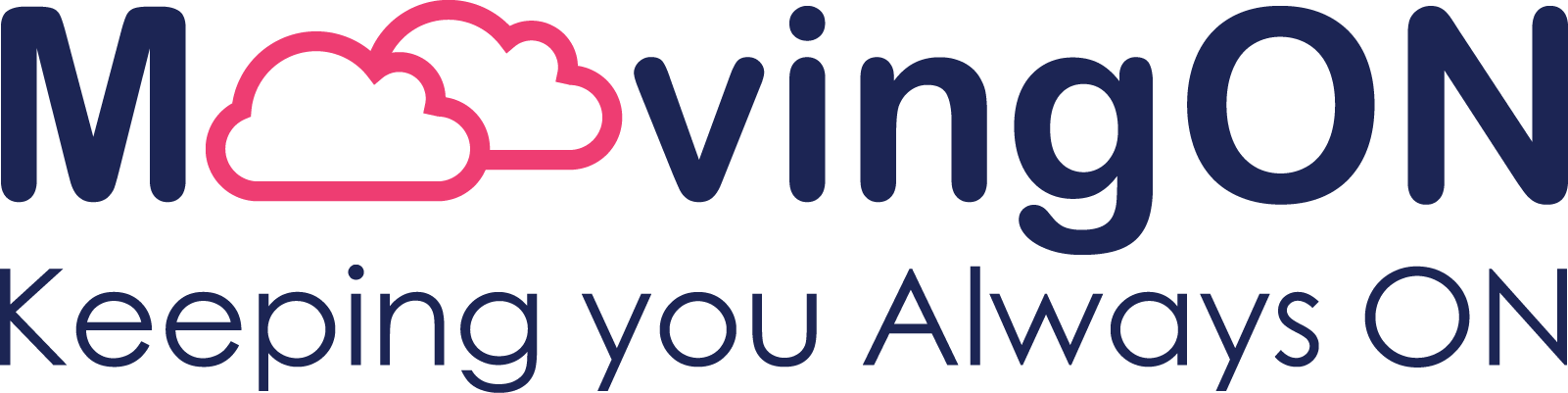Overview:
XiteiT is a SaaS application that helps you manage your production environment.
XiteiT collects all production events from a wide variety of sources, such as monitoring platforms, Slack and more.
Most monitoring systems can publish real-time incidents into Slack. The role of XiteiT’s app for Slack is to collect the incidents and insert them into your XiteiT internal database.
Once this is done, you can manage the incidents directly in XiteiT.
The benefits of using XiteiT include attaining a level of best practices for incident management as well as enhanced logic and AI capabilities. Customers can then enjoy a higher level of monitoring and incident management capabilities, such as creating “smart alerts” that monitor complex rules production analysis, Shift transfer and more. These enhanced features are not available either in monitoring platforms or in Slack, as they are designed for network operation centers run by experienced professionals.
The app for Slack enables the XiteiT application to collect the data from the Sla ck channel and insert it into XiteiT database after converting it into the required format by XiteiT. XiteiT Customer Admin will define which channel XiteiT will access and which data will be collected, based on filters defined in XiteiT. As a result, the owner of a Slack channel has full control of what information will be collected. We do not collect or use any personal information about Slack users.
App for Slack – Installation instructions:
The app for Slack installation is done from XiteiT admin menu. For a XiteiT license, please contact: sales@moovingon.com
Installation:
The App (XiteiT) for Slack Integration installation guide in moovingon.ai:
- Login to the platform URI

- After connecting to the platform, go to menu->Settings->Integration – choose Add Slack – Write the name, choose Alert Fetch method Fetch events vie webhook + checkbox Send Messages.
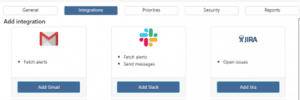
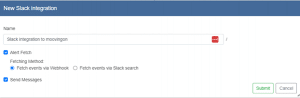
- Submit the request – you will be redirected to the Slack workspace “XiteiT is requesting permission to access the XiteiT Slack workspace” – Allow
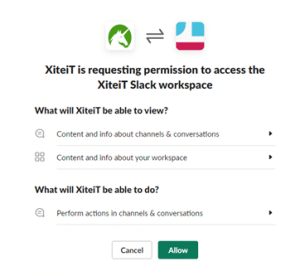
NOTE: you should be workspace admin to Allow
Test the integration:
- Go to the main event window menu -> Alerts -> Active
- Choose the event on the left list and on the top-bar menu -> reports -> choose the Slack interaction you added
- Snooze time = 0m, Channel – choose the channel to send the message, Message: $title -> press OK
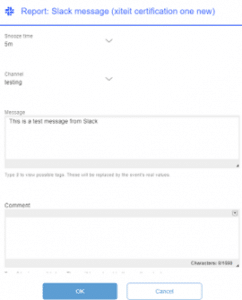
7. The message should be sent to the chosen channel ” This is a test message from Slack”